
The following setup guide shows the steps required to check your
Beagle Email.
Click Start, then Programs then Outlook 2003.
The Microsoft Outlook 2003 client will start up and you will
be presented with the Inbox screen. Click the Tools menu
item and then Email Accounts
You will then see the following screen. Select 'Add a new e-mail account' and
click Next.
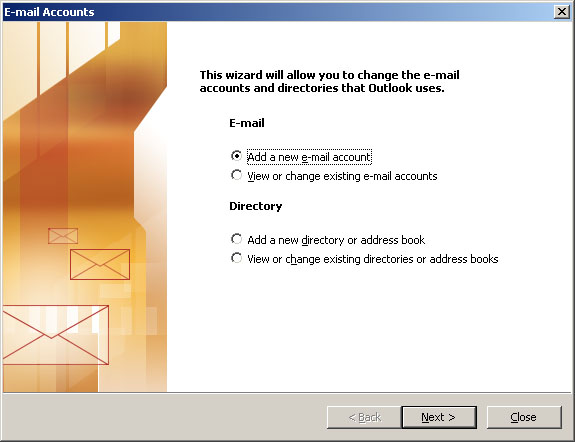
You will then see the following screen.
Now select the 'POP3' option and then click Next.
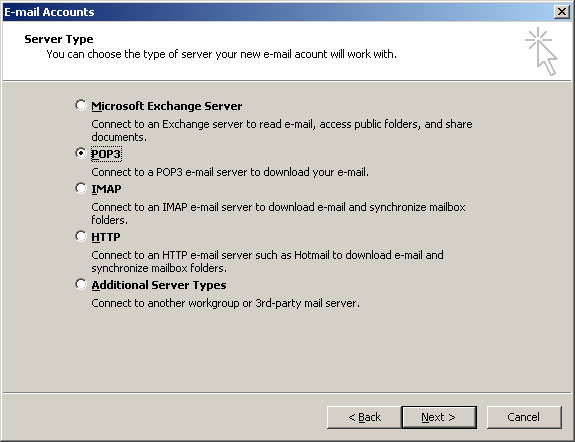
You will then be presented with the following screen. You will need
to enter incoming and outgoing mail server names as shown and then replace
the example name, email address and username with your own.
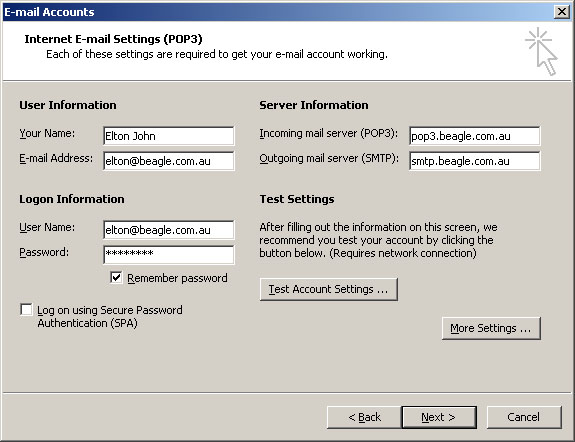
Now click the More Settings.. button and you will be presented with
a new dialog box. Now click the Outgoing Server tab to see the
following screen. Tick the box next to the
'My outgoing server (SMTP) requires authentication' text.
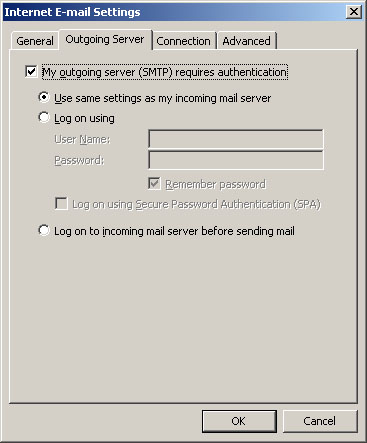
Now click OK and you will be taken back to the E-mail Accounts
screen as shown:
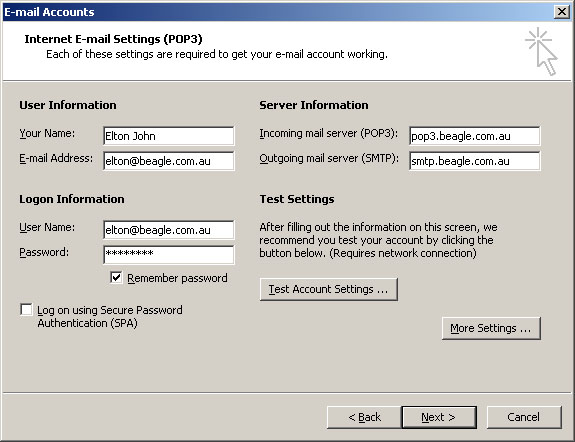
Click Next and then you be presented with the following screen:
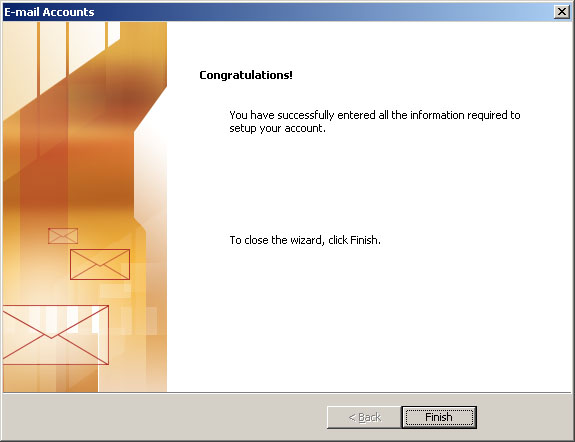
Click Finish to complete your email setup. Finally, close Outlook and
re-open it. You are now ready to send and receive Email using Beagle Internet!
Windows and Outlook are registered trademarks of Microsoft Corporation.